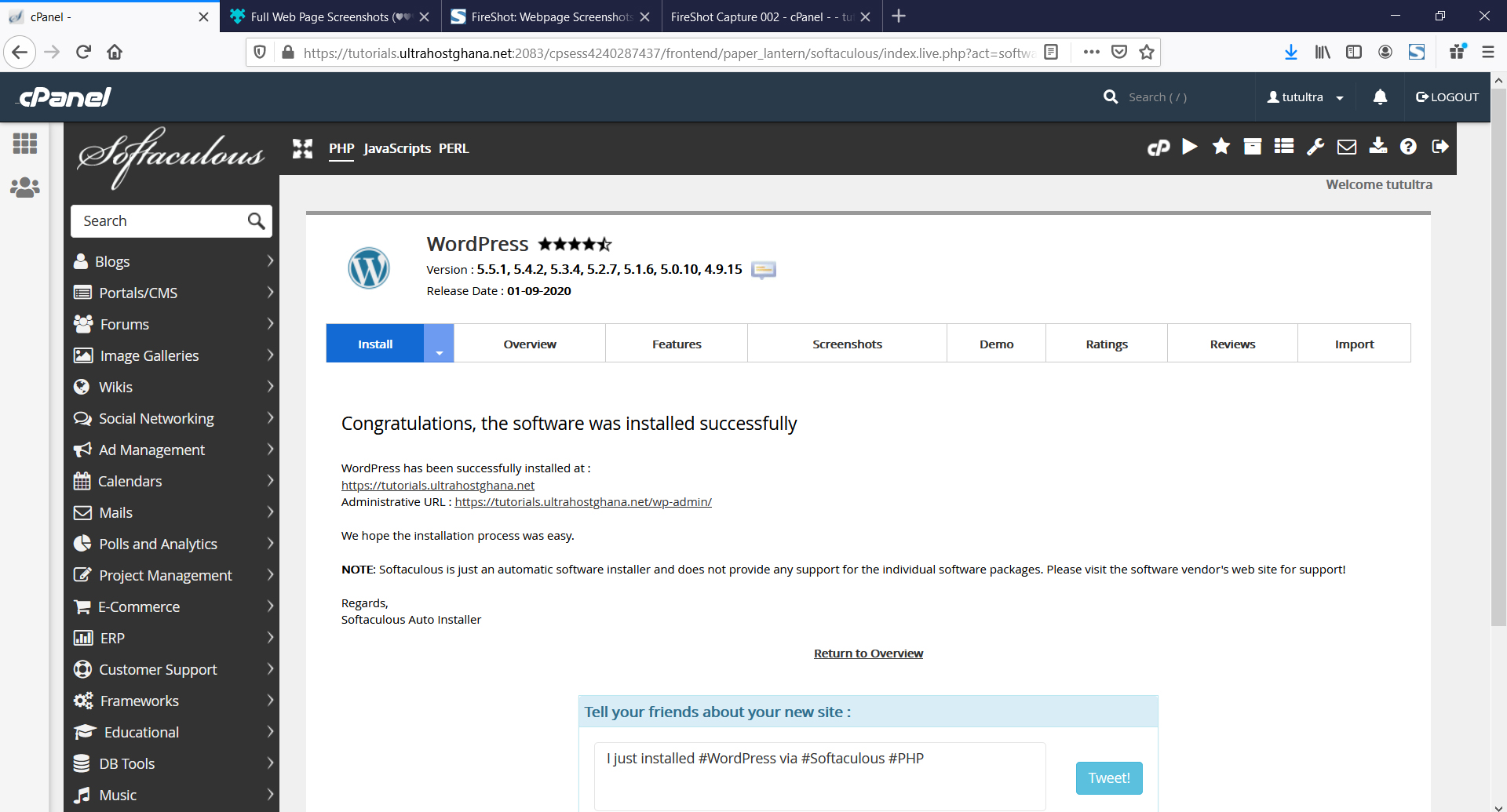INFO
Installing app with Softaculous
2020-09-09|Views:6031-
Log into your cPanel Account
-
Navigate to Software section and select Softaculous App Installer
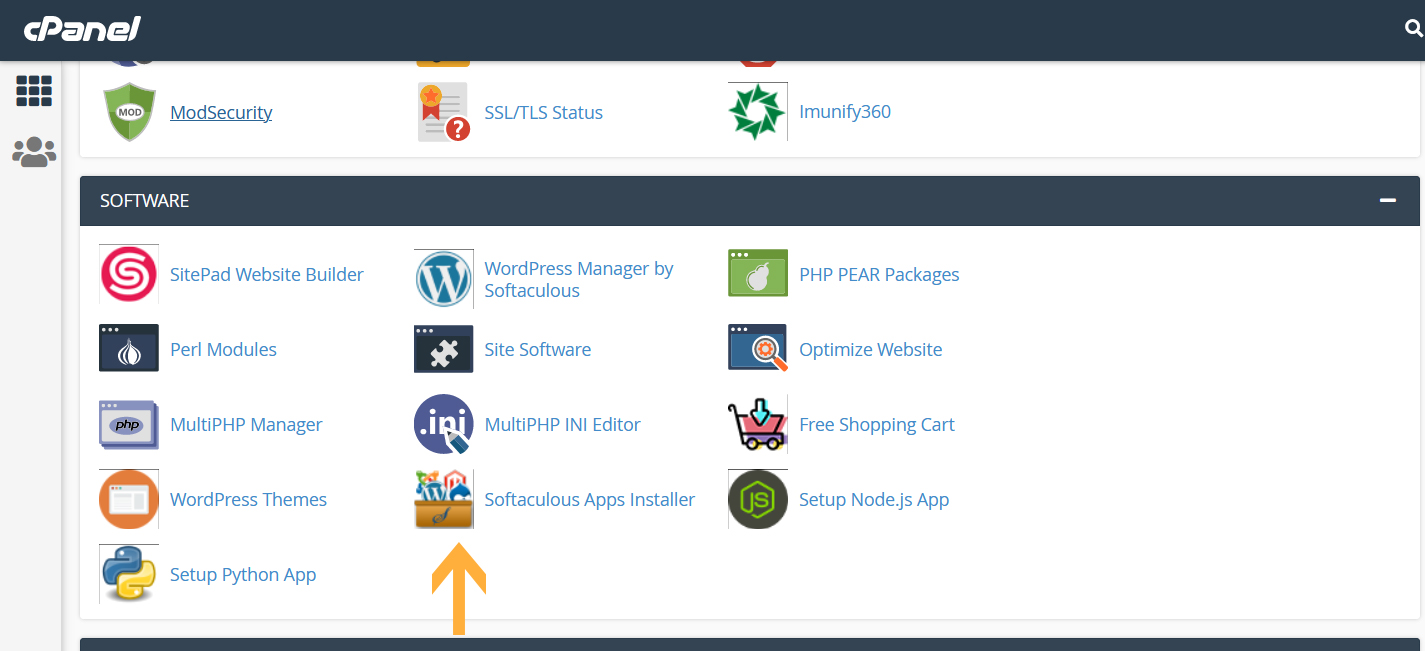
3. Search for the app you want to install (We will use WordPress as an example)
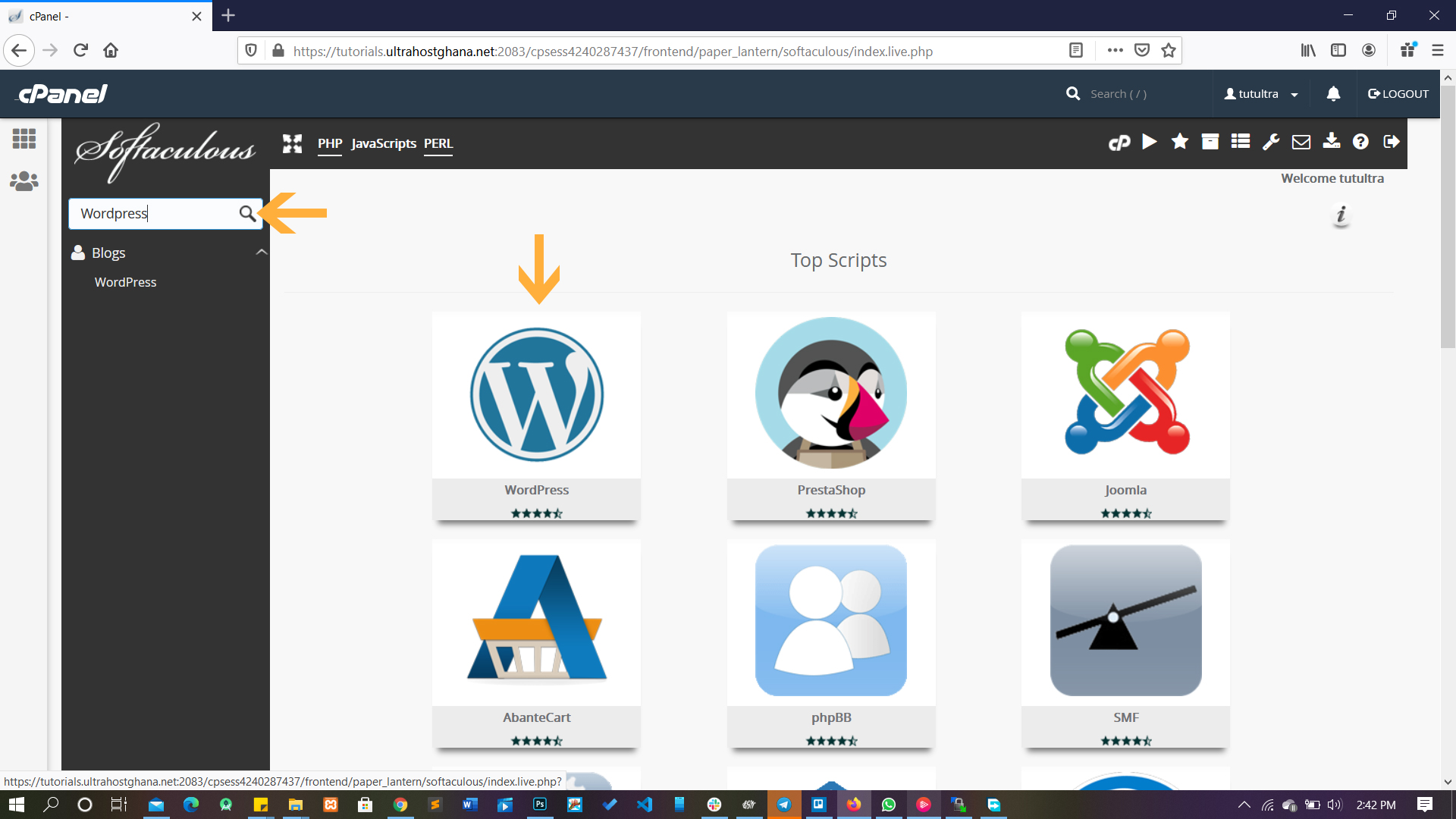
4. Proceed and start the installation process
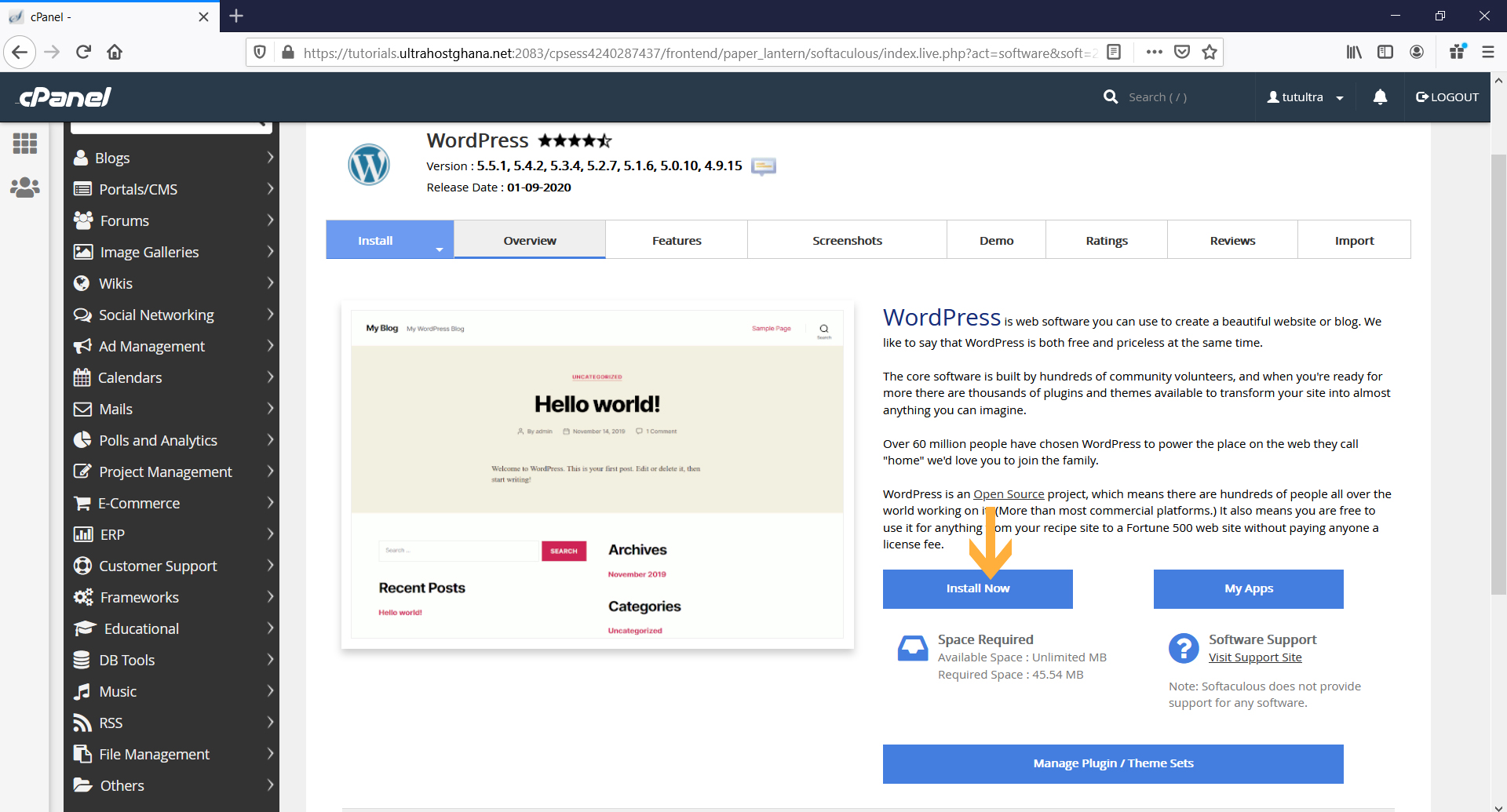
5. Configure the WordPress settings and begin the installation process
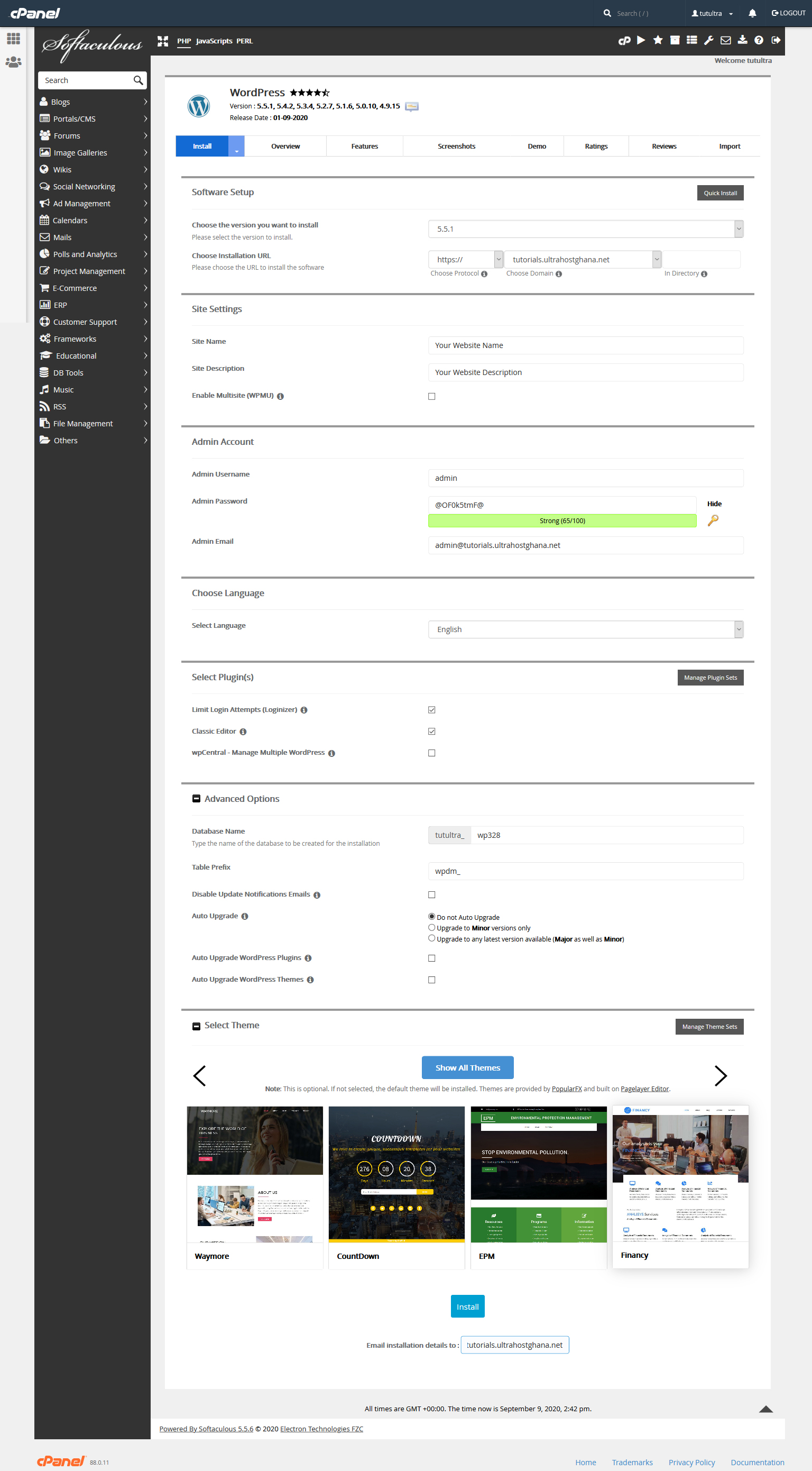
6. Installation will complete with a page as shown below